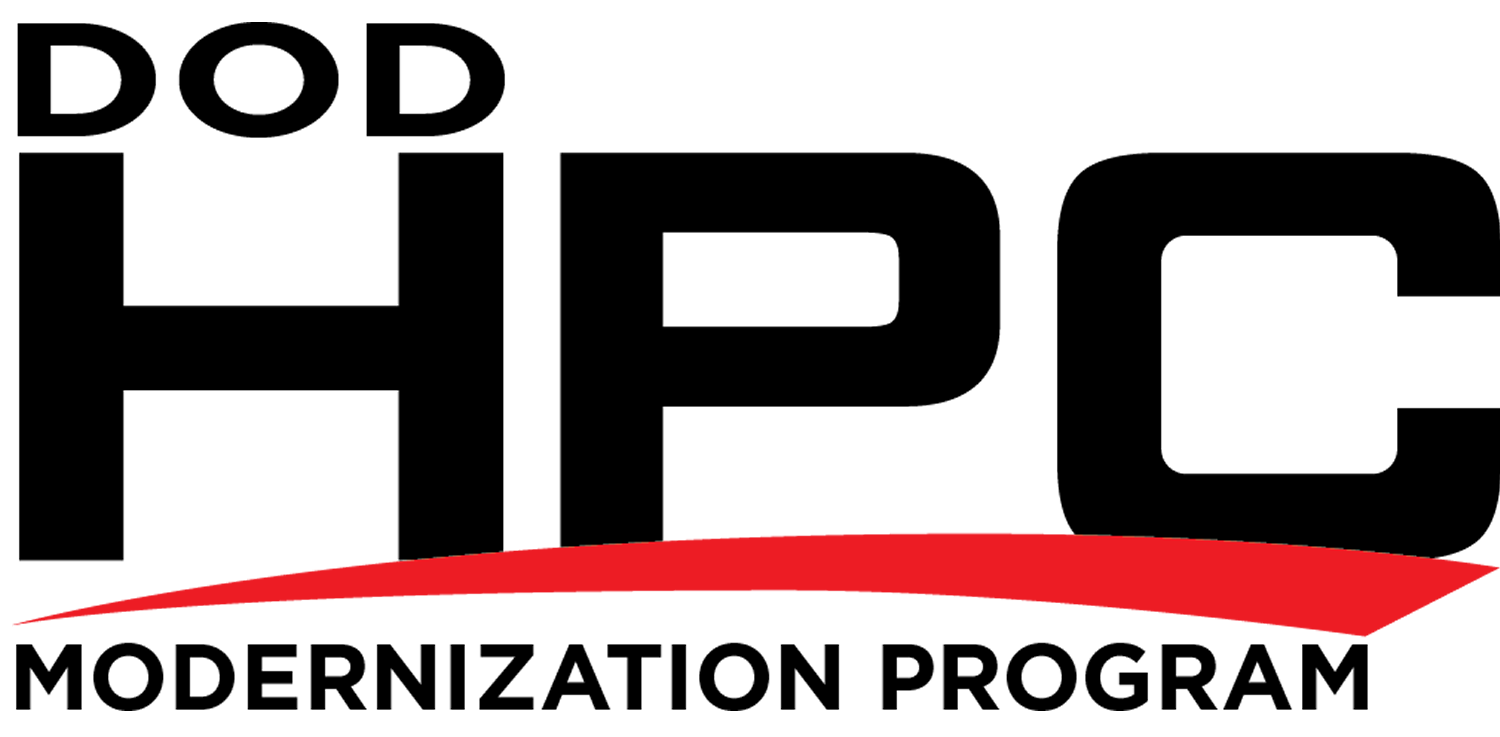These five topics describe disabling IPv6 in legacy versions of Microsoft Windows:
- Disabling IPv6 in Windows 7 and Server 2008 R2
- Disabling IPv6 in Windows Vista and Server 2008
- Disabling IPv6 in Windows XP with SP1 (or later) and Server 2003
- Disabling IPv6 in Windows XP with no Service Pack installed
- Disabling IPv6 in Windows 2000
1. Disabling IPv6 in Windows 7 and Server 2008 R2
Both Windows 7 and Server 2008 R2 had IPv6 enabled by default. If you want to disable Internet Protocol version 6 (IPv6) in Windows 7 or Server 2008 R2, the following three methods were provided by Microsoft. The 2nd and 3rd methods are also documented on the Microsoft web site (look at the Microsoft knowledge base article KB 929852 article for more details).
Caution: In this February 2011 Why you should leave IPv6 alone article, Microsoft recommends that IPv6 not be completely disabled, but instead that the IPv6-tunneling interfaces be disabled.
- Use Microsoft-provided “Fix it” scripts to disable all or selected IPv6 functions, as described by the Microsoft knowledge base article KB 929852. You must be logged on to the computer as a member of the Administrators group, or your user account must be granted permissions to edit the Windows registry.
- In the Network Connections folder, obtain properties on all of your connections and adapters and clear the check box next to the Internet Protocol version 6 (TCP/IPv6) component in the list under This connection uses the following items. This method disables IPv6 on your LAN interfaces and connections, but does not disable IPv6 on tunnel interfaces or the IPv6 loopback interface.
- Add the following registry value (DWORD type) set to 0xFF:
HKEY_LOCAL_MACHINE\SYSTEM\CurrentControlSet\Services\Tcpip6\
This method disables IPv6 on all your LAN interfaces, connections, and tunnel interfaces. You must restart the computer for this registry value to take effect. DisabledComponents is set to 0 by default.
Parameters\DisabledComponents
Note: In line with the Microsoft recommendation mentioned at the beginning of this article, it is suggested that DisabledComponents be set to 0xAF rather than 0xFF.
The DisabledComponents registry value is a bit mask that controls the following series of flags, starting with the low order bit (Bit 0):
- Bit 0 Set to 1 to disable all IPv6 tunnel interfaces, including ISATAP, 6to4, and Teredo tunnels. Default value is 0.
- Bit 1 Set to 1 to disable all 6to4-based interfaces. Default value is 0.
- Bit 2 Set to 1 to disable all ISATAP-based interfaces. Default value is 0.
- Bit 3 Set to 1 to disable all Teredo-based interfaces. Default value is 0.
- Bit 4 Set to 1 to disable IPv6 over all non-tunnel interfaces, including LAN interfaces and Point-to-Point Protocol (PPP)-based interfaces. Default value is 0.
- Bit 5 Set to 1 to modify the default prefix policy table to prefer IPv4 to IPv6 when attempting connections. Default value is 0.
- Bit 6 This bit is reserved for future use in Windows Server 2019 and later. Default value is 0.
- Bit 7 Set to 1 to disable all IP-HTTPS-based interfaces. Default value is 0.
To determine the value of DisabledComponents for a specific set of bits, construct a binary number consisting of the bits and their values in their correct position and convert the resulting number to hexadecimal. For example, if you want to disable 6to4 interfaces, disable Teredo interfaces, and prefer IPv4 to IPv6, you would construct the following binary number: 00101010. When converted to hexadecimal, the value of DisabledComponents is 0×2A.
2. Disabling IPv6 in Windows Vista and Server 2008
Windows Vista and Server 2008 had IPv6 enabled by default. The methods to disable IPv6 are the same as those described in the 1. Disabling IPv6 in Windows 7 and Server 2008 R2 topic above.
Note: When using method 3 in the 1. Disabling IPv6 in Windows 7 and Server 2008 R2 topic, bits 7 and 8 are both reserved for future use. Default value is 0.
3. Disabling IPv6 in Windows XP with SP1 (or later) and Server 2003
Windows Server 2003 had IPv6 enabled by default.
For the IPv6 protocol for Windows XP with SP1 (or later) or Windows Server 2003, do the following:
- Log on to the computer with a user account that has privileges to change network configuration.
- Click Start, click Control Panel, and then double-click Network Connections.
- For each local area connection, right click the local area connection and then click Properties.
- Click Microsoft TCP/IP version 6 (for Windows XP with SP2 or later or Windows Server 2003) or Microsoft IPv6 Developer Edition (for Windows XP with SP1), and then click Uninstall.
- When prompted to confirm the removal of the Microsoft IPv6 Developer Edition or Microsoft TCP/IP version 6 protocol, click OK.
Alternately, from the Windows XP or Windows Server 2003 desktop, click Start, point to Programs, point to Accessories, and then click Command Prompt. At the command prompt, type netsh interface ipv6 uninstall.
4. Disabling IPv6 in Windows XP with no Service Packs installed
To remove the IPv6 protocol for Windows XP with no Service Packs installed, do the following:
- Log on to the computer with a user account that has local administrator privileges.
- From the Windows XP desktop, click Start, point to Programs, point to Accessories, and then click Command Prompt.
- At the command prompt, type ipv6 uninstall
5. Disabling IPv6 in Windows 2000
To uninstall the Microsoft IPv6 Technology Preview for Windows 2000 with SP4 and restore the files that were replaced:
- Log on to the Windows 2000 computer with a user account that has local administrator privileges.
- From the Windows 2000 desktop, click Start, point to Settings, and then click Control Panel. In the Control Panel dialog box, double-click Add/Remove Programs.
- In the Add/Remove Programs dialog box, click IPv6 Technology Preview refresh in the list of installed programs, then click Remove.
- When prompted whether you are sure you want to remove the hotfix from your computer, click Yes.